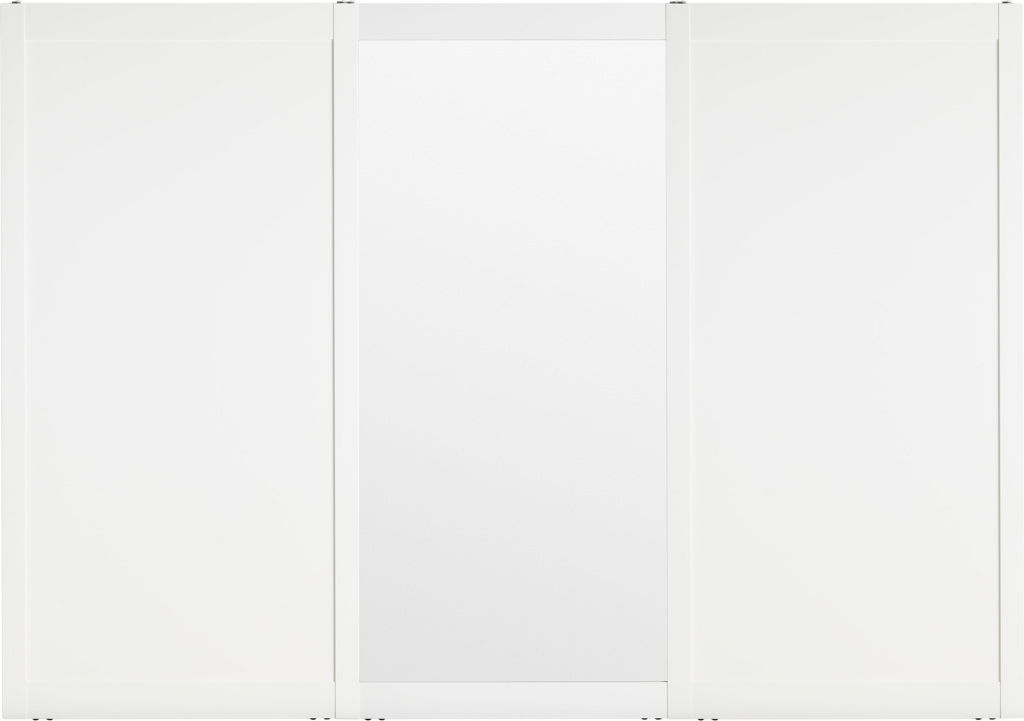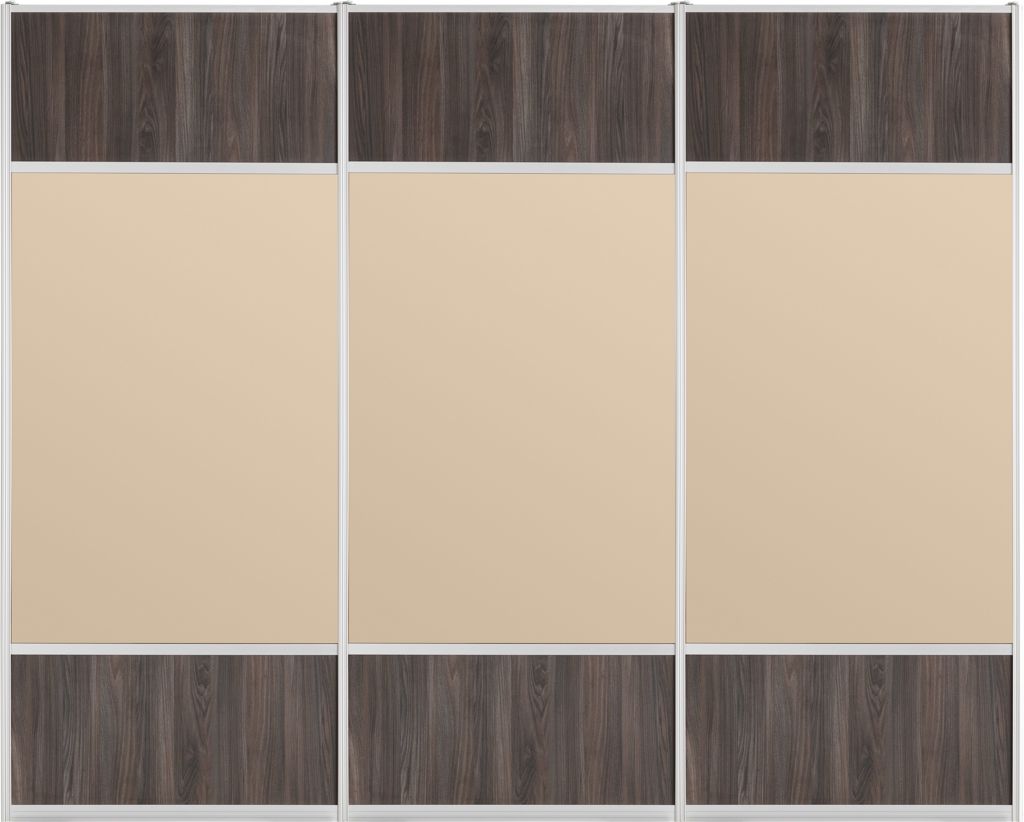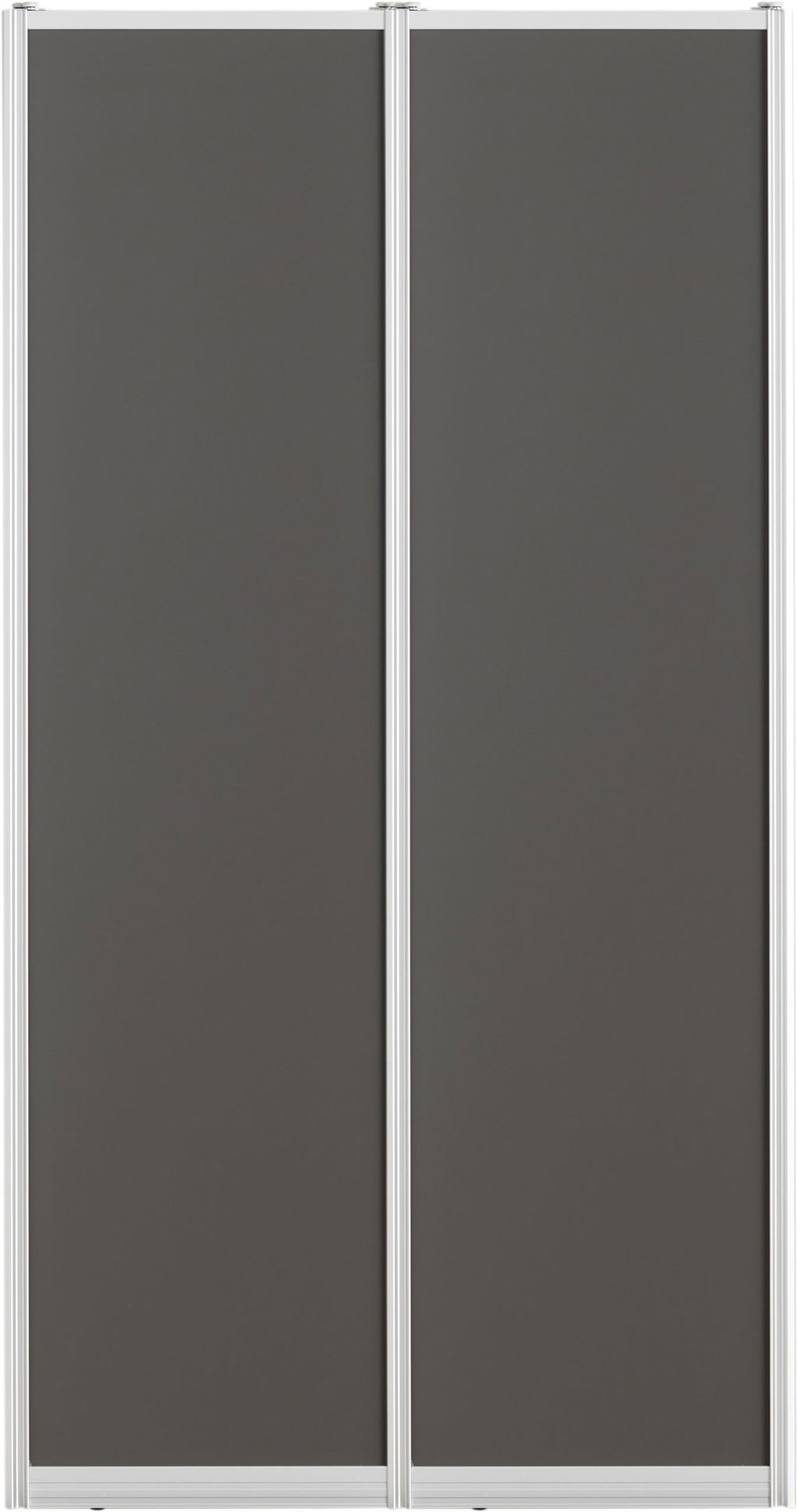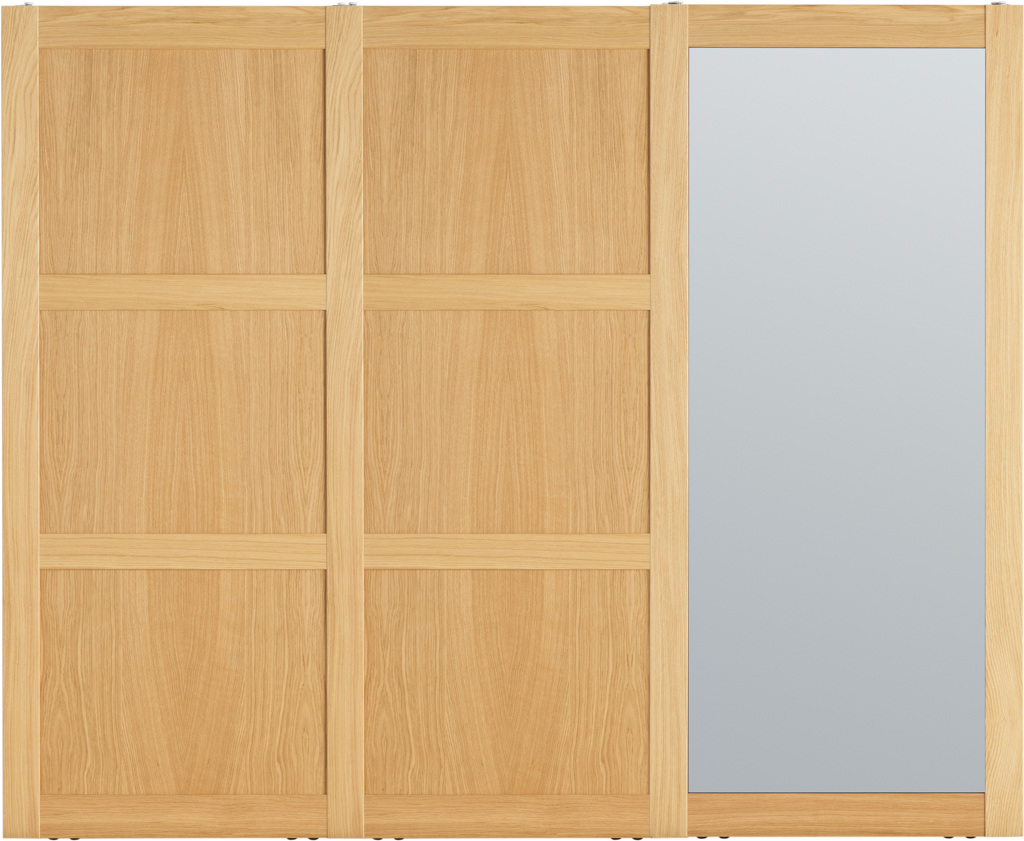1.1 The top track is provided without pre-drilled holes. Drill holes (4 mm metal bit) in the center of the canals, about 500 mm from the end and thereafter every 100 mm.

1.2 Install the top track at the wanted distance from the back wall.

2.1 Place the bottom track on the floor directly under the top track.

2.2 Insert a door in the rear canal/rail of top and bottom tracks. Using a level verify that the door is in an exact vertical position. Slide the door to the opposite side and verify that its position still is exactly vertical. Use a pencil to mark the position of the bottom track.

2.3 Install the bottom track using screws or the included double-sided tape. When using tape, ensure the floor is clean and free of grease/oil. Attach pieces of tape underneath the track approximately every 1000 mm.

2.4 If using screws, drill holes (4 mm metal bit) along the center of the track starting 100 mm from the end of the track, and thereafter every 1000 mm. Screw the track to the floor using 16 mm (alternatively 25 mm) wood screws. Langlo recommends using double-sided tape for the installation.

3.1 Insert all doors. Start with the back door first and ensure that the doors as inserted into the correct top track canal and corresponding bottom track rail. Check and ensure that the doors are in vertical (plumbed) position.

3.2 Adjust each door vertically against the side wall using the bottom wheels adjustment feature. Use the included tool for wooden doors. For aluminum doors use a screw driver. To raise the doors rotate clockwise. Hint, lift the door a bit to avoid pressure on the wheels while adjusting.

3.3 Door stopper. Place the door stopper wedge in the top track such that the door comes to rest in the wanted position, and attach using the double-sided tape.
Microsoft.CSharp.RuntimeBinder.RuntimeBinderException: 'Newtonsoft.Json.Linq.JValue' does not contain a definition for 'id' at CallSite.Target(Closure, CallSite, Object) at System.Dynamic.UpdateDelegates.UpdateAndExecute1[T0,TRet](CallSite site, T0 arg0) at CallSite.Target(Closure, CallSite, Object) at Our.Umbraco.DocTypeGridEditor.Helpers.DocTypeGridEditorHelper.RenderDocTypeGridEditorItem(IViewComponentHelper helper, IHtmlHelper htmlHelper, Object model) at AspNetCoreGeneratedDocument.App_Plugins_DocTypeGridEditor_Render_DocTypeGridEditor.ExecuteAsync() at Microsoft.AspNetCore.Mvc.Razor.RazorView.RenderPageCoreAsync(IRazorPage page, ViewContext context) at Microsoft.AspNetCore.Mvc.Razor.RazorView.RenderPageAsync(IRazorPage page, ViewContext context, Boolean invokeViewStarts) at Microsoft.AspNetCore.Mvc.Razor.RazorView.RenderAsync(ViewContext context) at Microsoft.AspNetCore.Mvc.ViewFeatures.HtmlHelper.RenderPartialCoreAsync(String partialViewName, Object model, ViewDataDictionary viewData, TextWriter writer) at Microsoft.AspNetCore.Mvc.ViewFeatures.HtmlHelper.PartialAsync(String partialViewName, Object model, ViewDataDictionary viewData) at AspNetCore.Views_Partials_grid_editors_base.ExecuteAsync() in C:\home\site\wwwroot\Views\Partials\grid\editors\base.cshtml:line 11